Some computer games hide the mouse pointer, so Alt Controller provides an overlay to indicate where the mouse pointer is. This can be enabled using the View – Draw pointer indicator option.
Note: To use this feature, your profile must contain a mouse input.
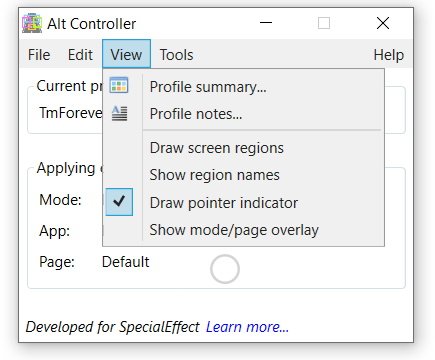
You can choose whether the pointer indicator option is enabled when Alt Controller starts up in Tools – Options – Start up.
By default, a grey circle is drawn around the current location of the pointer, as can be seen in the screenshot above. As an alternative, you can choose to see a radial line from the centre of the screen to near where the mouse pointer is. To customise the style of the pointer indicator, use Tools – Options – Display.
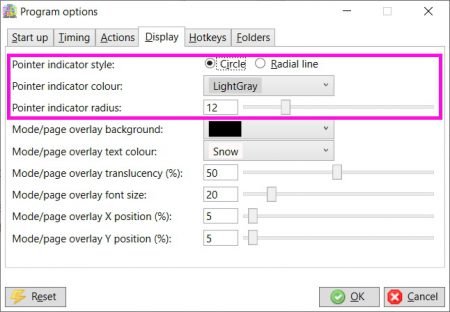
Note: The rate at which the pointer position is updated is determined by the display update interval which can be changed in Tools – Options – Timing. Reducing this interval is not necessarily a good idea as it could lead to other performance issues, but there is no harm in trying this if the pointer indicator movement is not smooth enough.